![图片[1]-V2board搭建教程:快速搭建+节点对接](https://www.zywz6.com/wp-content/uploads/2023/08/d2b5ca33bd134032-1024x555.png)
宝塔安装v2b
环境要求:自行百度安装,或通过宝塔安装,Nginx,MySQL 5.6,PHP 7.4
需额外安装两个扩展:
Redis、fileinfo解除PHP函数限制,需解除四个禁用函数:
putenv、proc_open、pcntl_alarm、pcntl_signal创建网站目录并删除目录下自动生成的所有文件
在ssh进入网站目录
cd /www/wwwroot/网站目录/克隆V2Board项目:
git clone https://github.com/v2board/v2board.git ./依赖下载:
wget https://getcomposer.org/download/1.9.0/composer.phar
php composer.phar config repo.packagist composer https://mirrors.aliyun.com/composer/
php composer.phar install安装V2Board面板:
php artisan v2board:install配置站点目录及伪静态
设置站点运行目录为
/public设置站点伪静态
location /downloads {
}
location / {
try_files $uri $uri/ /index.php$is_args$query_string;
}
location ~ .*\.(js|css)?$
{
expires 1h;
error_log off;
access_log /dev/null;
}配置计划任务和启动队列服务
计划任务
(Cron) -> Shell脚本1分钟运行一次:
php /www/wwwroot/网站目录/artisan schedule:run软件商店 -> Supervisor管理器
运行用户:
www运行目录:
/www/wwwroot/网站/命令:
php artisan horizon网站目录权限重新设置755
致此宝塔安装V2Board完毕
主题
附件下载里提供一个Bob-Theme-Argon主题(文章图片的主题)
解压到
/public/theme/目录下如果Gravatar头像经常加载不出来,可以更换地址
路径为
/app/Http/Controllers/User/UserController.php替换为https://sdn.geekzu.org/avatar/
节点安装
一键安装 更新
bash <(curl -Ls https://raw.githubusercontent.com/XrayR-project/XrayR-release/master/install.sh)将域名托管到cloudflared
同步时间(重要)
v2ray 节点需要进行时间同步,时间若与客户端相差太大则无法连接
CentOS 7
yum install -y ntp
systemctl enable ntpd
ntpdate -q 0.rhel.pool.ntp.org
systemctl restart ntpd第一步,在面板添加一个节点
后台 >节点管理 >添加节点 节点名称:随便填什么 权限组:随便填什么 节点地址:填cf的ip或者伪装的域名
TLS:伪装的域名
端口:443
传输协议:选择websocket
配置协议{
"path": "/随便",
"headers": {
"Host": "伪装的域名"
}
}第二步,配置 XrayR
第一次安装完成后,编辑配置文件:
配置文件位置在
/etc/XrayR/config.yml基础配置
Log:
Level: warning # Log level: none, error, warning, info, debug
AccessPath: # /etc/XrayR/access.Log
ErrorPath: # /etc/XrayR/error.log
DnsConfigPath: # /etc/XrayR/dns.json # Path to dns config, check https://xtls.github.io/config/dns.html for help
RouteConfigPath: #/etc/XrayR/route.json # Path to route config, check https://xtls.github.io/config/routing.html for help
InboundConfigPath: #/etc/XrayR/custom_inbound.json # Path to custom inbound config, check https://xtls.github.io/config/inbound.html for help
OutboundConfigPath: #/etc/XrayR/custom_outbound.json # Path to custom outbound config, check https://xtls.github.io/config/outbound.html for help
ConnectionConfig:
Handshake: 4 # Handshake time limit, Second
ConnIdle: 30 # Connection idle time limit, Second
UplinkOnly: 2 # Time limit when the connection downstream is closed, Second
DownlinkOnly: 4 # Time limit when the connection is closed after the uplink is closed, Second
BufferSize: 64 # The internal cache size of each connection, kB
Nodes:
-
PanelType: "NewV2board" ## 对接的面板类型: SSpanel, V2board, NewV2board, PMpanel, Proxypanel, V2RaySocks
ApiConfig:
ApiHost: "https://****.com" ## 面板域名地址,或自定义个专用后端对接不提供访问的域名
ApiKey: "*****" ## 面板设置的通讯密钥
NodeID: 1 ## 前端节点id
NodeType: V2ray ## 对接的节点类型:可选V2ray, Shadowsocks, Trojan
Timeout: 30 # Timeout for the api request
EnableVless: false # Enable Vless for V2ray Type
EnableXTLS: false # Enable XTLS for V2ray and Trojan
SpeedLimit: 0 # Mbps, Local settings will replace remote settings
DeviceLimit: 0 # Local settings will replace remote settings
ControllerConfig:
ListenIP: 0.0.0.0 # IP address you want to listen
UpdatePeriodic: 100 # Time to update the nodeinfo, how many sec.
CertConfig:
CertMode: dns # Option about how to get certificate: none, file, http, dns. Choose "none" will forcedly disable the tls config.
CertDomain: "***.com" # 伪装的域名
Provider: cloudflare # DNS cert provider, Get the full support list here: https://go-acme.github.io/lego/dns/
Email: test@me.com
DNSEnv: # DNS ENV option used by DNS provider
CLOUDFLARE_EMAIL: test@me.com ##CF登录邮箱
CLOUDFLARE_API_KEY: 57b4d8ec82ec3e ##CF全局api第三步启动 XrayR
xrayr start系统级操作
centos打开端口的方法
关闭防火墙(重启后永久生效):
chkconfig iptables off使用以下命令可以禁用CentOS的防火墙:
systemctl disable firewalld打开某个端口(以443为例)
开启端口
iptables -A INPUT -p tcp --dport 443 -j ACCEPT保存并重启防火墙
/etc/rc.d/init.d/iptables save
/etc/init.d/iptables restart打开49152~65534之间的端口
iptables -A INPUT -p tcp --dport 49152:65534 -j ACCEPT
同样,这里需要对设置进行保存,并重启防火墙。致此所有步骤均已完成。
最后说一下,这里有很多的坑,要自己慢慢的去体会。原谅我这种东西不能出视频教程。
正所谓师傅领进门,修行在个人。加油!
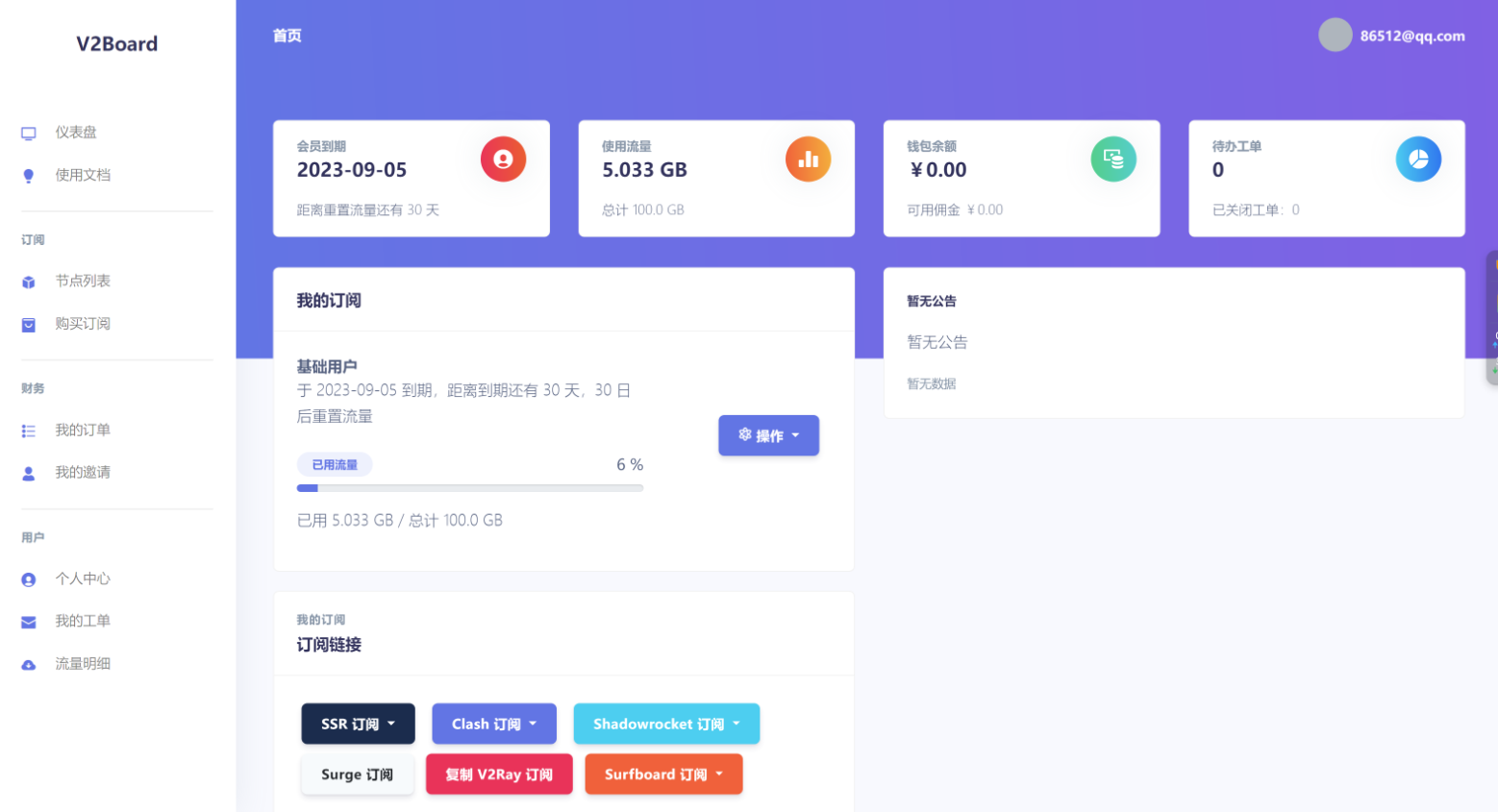

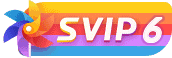


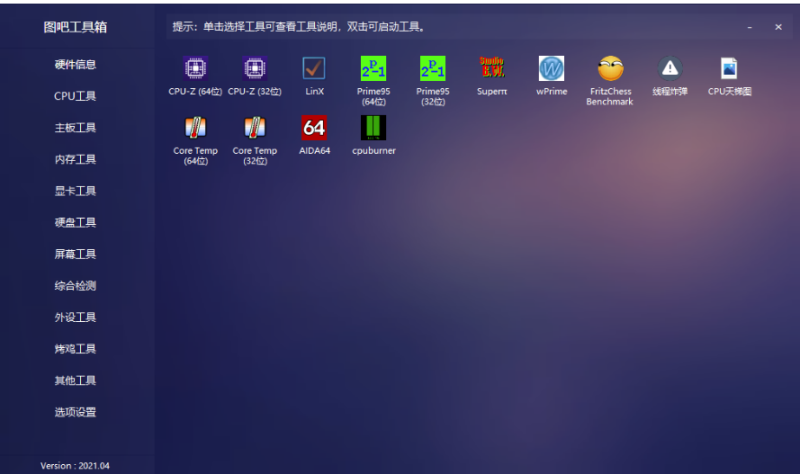
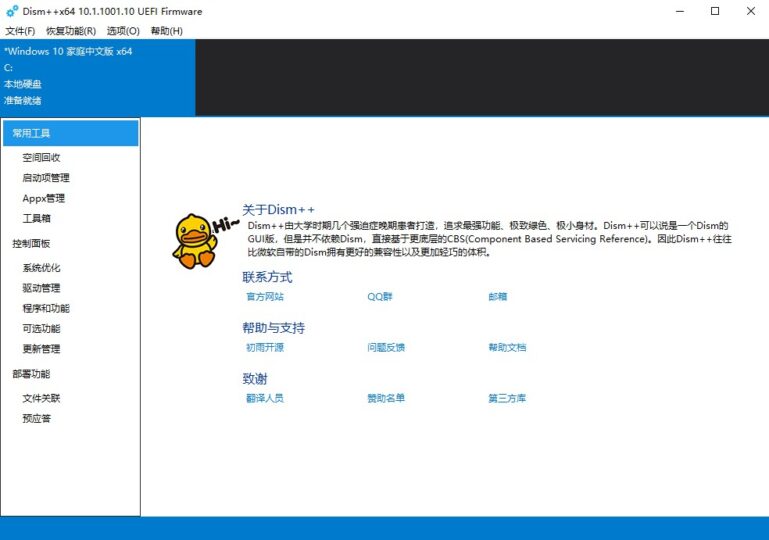
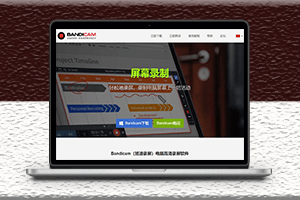
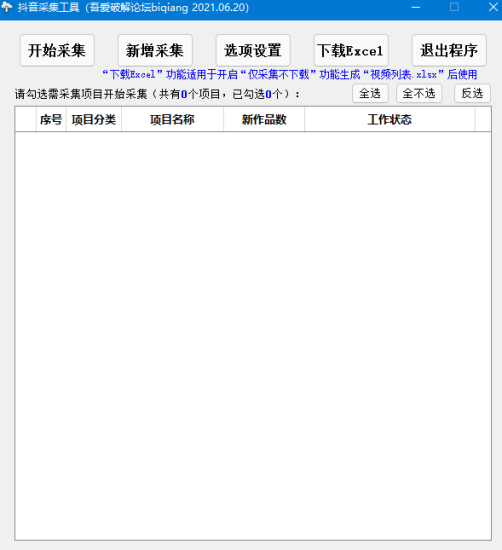
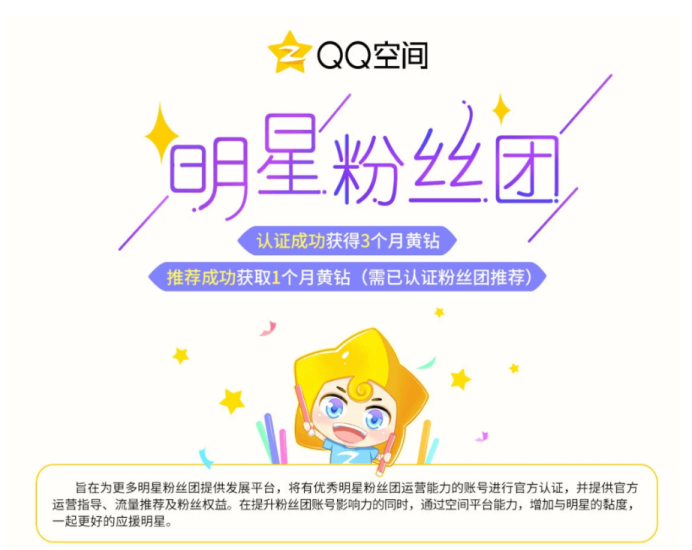

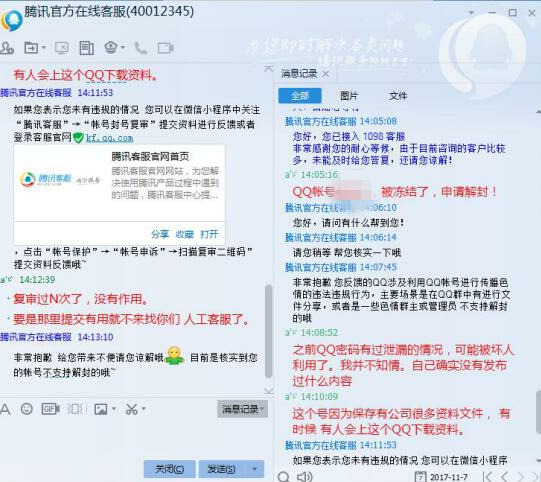





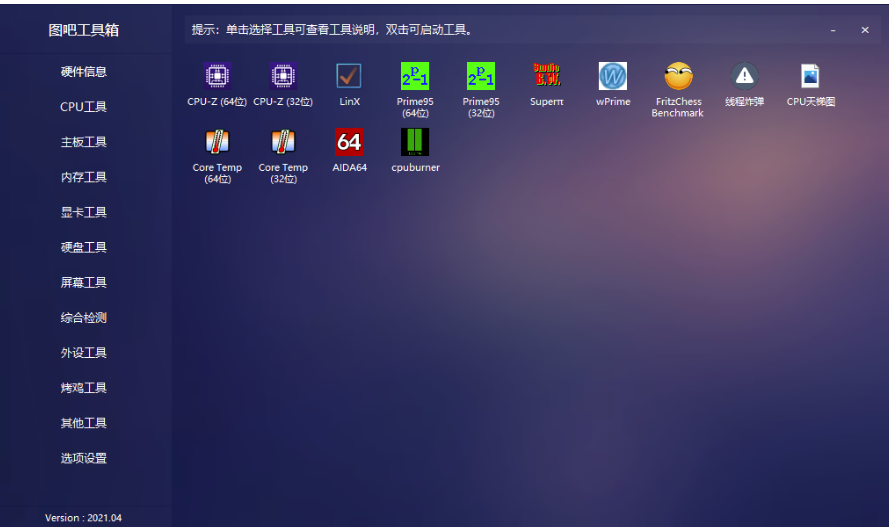
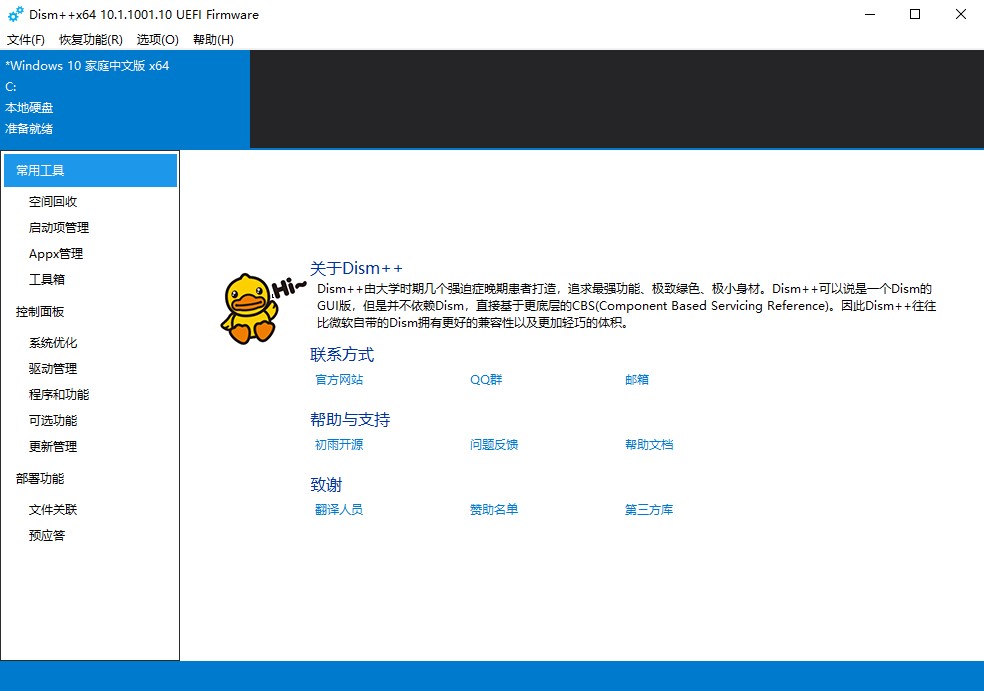
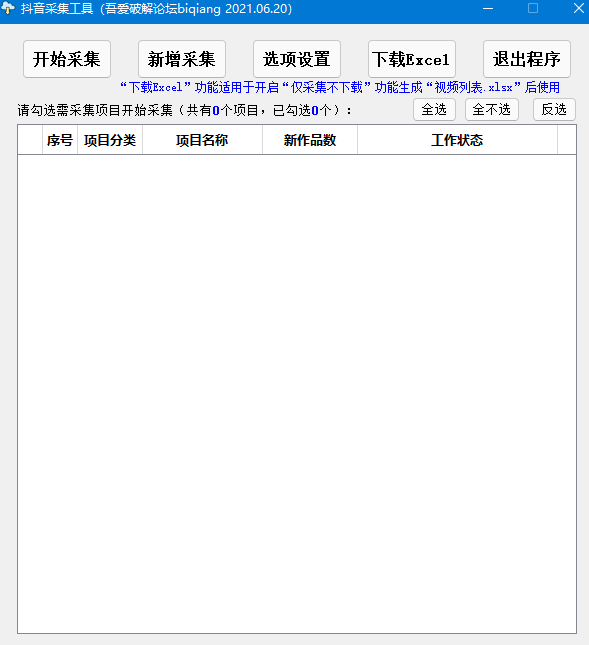

 会员专属
会员专属






 会员专属
会员专属



- 最新
- 最热
只看作者